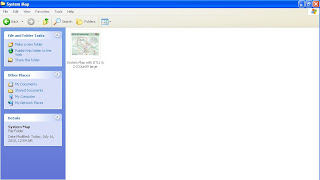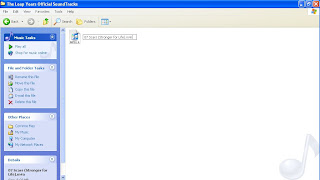You might encounter this issue and asked, why I cant set my own song to my iPhone Ringtone? Is there a way for me to do it? The answer is Yes but it will takes quite some time for you to set your song to iPhone Ringtone.
All you have to do is to follow those simple steps below.
1. Open any of your computer file. Scroll to TOOLS and click Folder Options.
2. In Folder Options, Click on View and scroll down to find 'Hide extensions for known file types'.
3. Unchecked 'Hide extensions for known file types'. After that, you will see your filename with a format shown.
4. Open your iTunes.
5. Choose the song which you wish to covert it to ringtone.
6. Click the song, click on 'Create AAC version'. Wait for it to convert to AAC format to your computer.
7. Click on your song which is AAC format, Select 'Get Info'.
8a. In Get Info, click Options. Type the song seconds in the 'Start time' and 'End Time' within 30sec.
8b. For example, my favourite song chore is from 0:44 to 1:00.
8c. Input the number at the Start Time and End Time as Start Time: 0:44 End Time: 1:00
8D. Click OK to Confirm.
9. Click the song which you created AAC format earlier on, follow the step 6 again.
10. After that, you will see your new song AAC format file time as 0:30 in the Music LIBRARY.
11a. Delete your 2 songs AAC format in Music LIBRARY. It will prompt you a small box question.
11b. The question prompt 'Are you sure you want to remove....'. Click Remove.
11c. It will ask if you want to keep the file, put into recycle bin. Click Keep the File.
12a. Next, locate your new song AAC format file folder. (Normally it will be saved at iTunes folder)
12b. You will see your file as mysong.m4a and mysong(1).m4a
12c. Select the AAC format which is 30seconds. (Normally it will be mysong(1).m4a. You may wish to delete the older version (mysong.m4a) of AAC format.)
13a. Right click, Select rename.
13b. Change the format from mysong(1).m4a to mysong(1).m4r format.
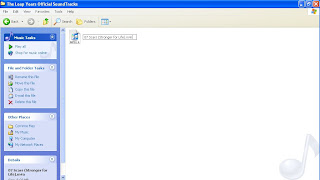
13c. It will prompt you as, 'If you change a file name..... Are you sure you want to change it?' Click Yes to make the change.
14. You will noticed that the file will write as RING instead of MPEG.
15a. Drag your song which is m4r format (RING) to the LIBRARY.
15b. It will be automatic locate at Ringtones LIBRARY.
16. In Ringtones, Tick your song Ringtones and sync to your iPhone.
17. Finally, you can enjoy your very own 30 seconds of Ringtone!